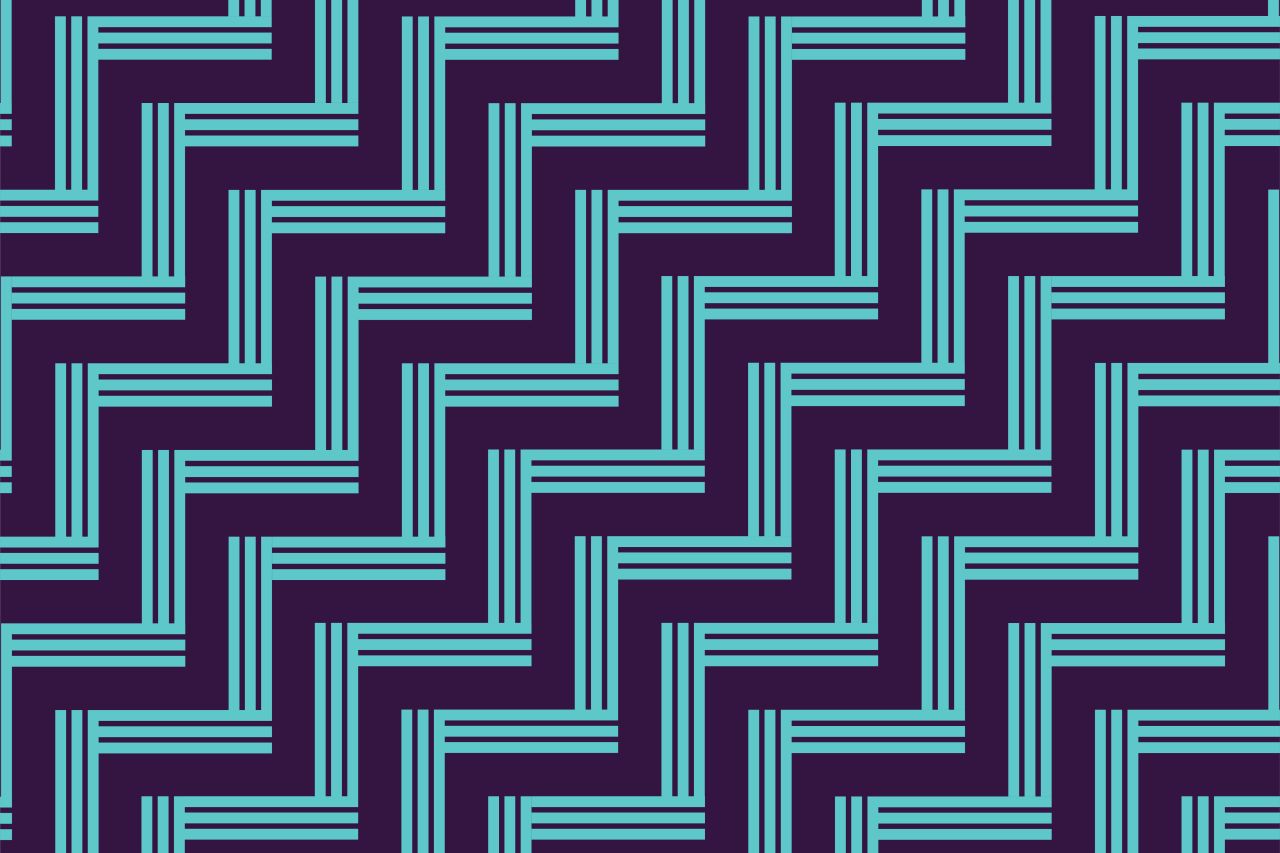How to log into My Rawa as a current teacher
Use this guide to find out how to log into our new portal, My Rawa, for the first time.
On this page
Steps to log in as a current teacher with a Hapori Matatū account
If you are a current teacher with an existing Hapori Matatū account, your first login will take a few extra steps as we activate your My Rawa account. When you are ready, follow the steps below to get set up so you can begin using the teacher portal | My Rawa.
1.To get started, click this link to activate your My Rawa account.
Enter your email, which is the email address you receive Teaching Council communications from. If that email address is no longer valid, contact us so we can update this for you. Please choose an address you’ll have access to even if you change learning centres.
2.Check your inbox for a personalised link to set your password.
Open it, follow the link, and set a new password. This step is only required the first time you log in.
3.Finally, go back to the website and click 'My Login' in the top right-hand corner of the site to access the portal.
Enter the username from your password-reset email and the new password you just set. Keep your username handy - you’ll need it every time you log in. From now on, this is how you will log in.
4.Start using My Rawa.
You’re ready to begin your professional tasks.
Steps to log in as a current teacher without a Hapori Matatū account
If you are a registered teacher who has not renewed a practising certificate on Hapori Matatū in the last five years you will need to get in touch with our Contact Centre. We will help you activate your My Rawa account.
Reset your password
Through Hapori Matatū
If you have an old link to Hapori Matatū bookmarked, follow this process to activate your My Rawa account.
- In Hapori Matatū, scroll down and select the tile named ‘Active Teachers’. This will open a login window.
- Select ‘Forgot your password’
- Enter your email address, which is the email address you receive Teaching Council communications to. If you are unsure of what email to use, you can contact us at enquiries@teachingcouncil.nz.
- Once you have entered your email, a password reset link will be sent to your inbox. Your username is included in the reset email. Keep this handy - it’s essential for logging into the portal.
- Select the password reset link in your inbox.
- This will open a new window where you are asked to enter a username and password.
- Enter a new password.
- Once you have set your password, go back to the website. Then, click 'My Login' in the top right-hand corner of the site to access the portal. This will open a login window where you can enter the username and new password that you just set.
- Start using My Rawa.
Forgot your password?
If you are a current teacher and need to set up a new password for My Rawa, you can follow the process below.
- Go to the Teaching Council website.
- Click 'My Login' in the top right-hand corner of the site to access the portal. This will open a login window.
- Select ‘Forgot your password?’.
- Enter your username, which is the email address you receive Teaching Council communications to. If you are unsure of what email to use, you can contact us at enquiries@teachingcouncil.nz.
- Once you have entered your email, a password reset link will be sent to your inbox. Your username is included in the reset email. Keep this handy - it’s essential for logging into the portal.
- Select the password reset link in your inbox.
- This will open a new window where you are asked to enter a username and password.
- Enter a new password.
- Once you have set your password, go back to the website. Then, click 'My Login' in the top right-hand corner of the site to access the portal. This will open a login window where you can enter the username and new password that you just set.
- Start using My Rawa.
Need help?
If you are a new LAT, you can visit this webpage to see how you can log into My Rawa. If you are starting to teach, you can use this webpage.
If you’re having any trouble accessing or logging into My Rawa - our Contact Centre team is here to help.
- Call us on +64 4 471 0852
- Or email us at enquiries@teachingcouncil.nz
Don’t hesitate to reach out - we’re here to make things easier for you.
Related links

Your practice, your portal: My Rawa
Renew your practising certificate, view your digital certificate or make requests in Hapori Matatū through My Rawa - your go-to space for tailored support and practical tools.