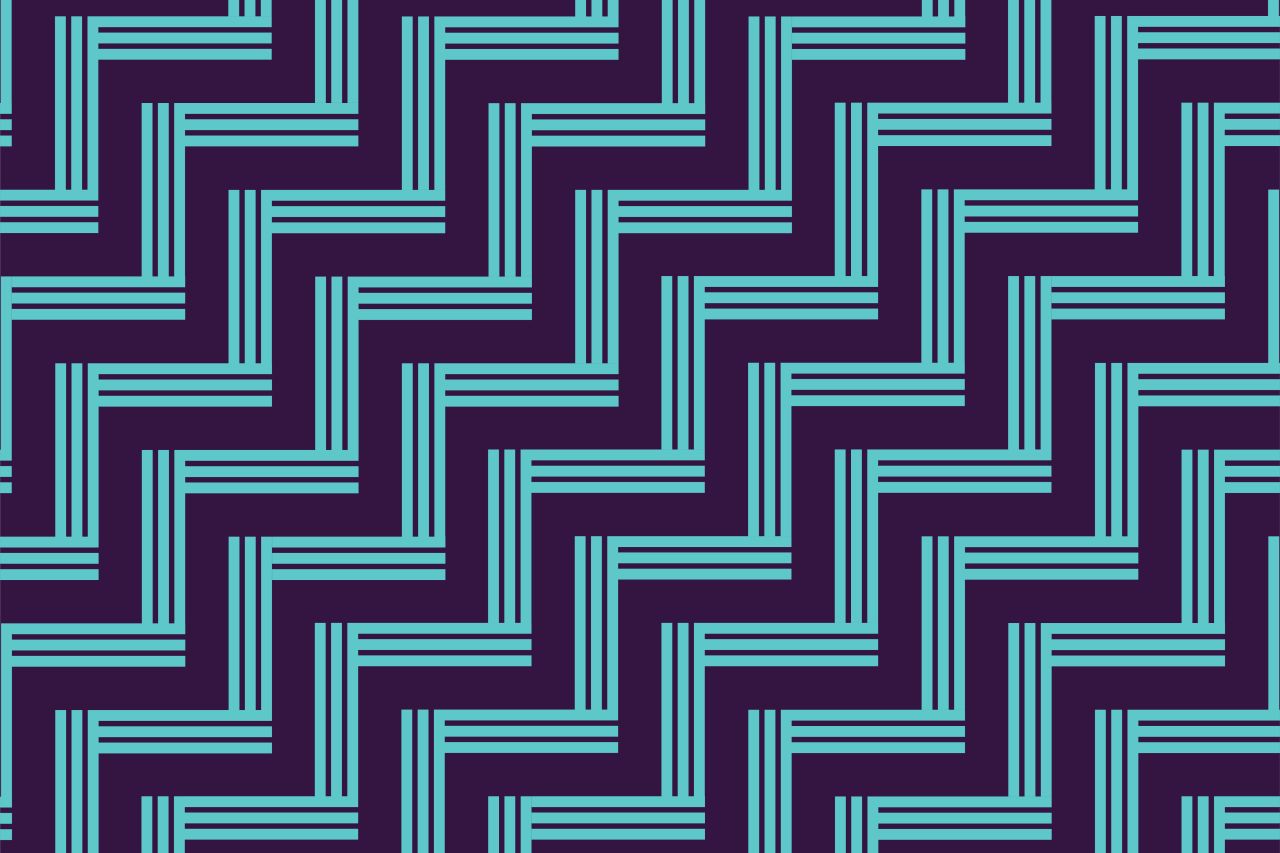How to log into My Rawa if you are starting to teach
If you are a new graduate or overseas teacher, use this guide to find out how to log into our new teacher portal, My Rawa, for the first time.
Steps to log in if you are starting to teach
To begin using My Rawa, new graduates and overseas-trained teachers who are applying for first-time registration will need to create two different logins to get access to the portal – an Education Sector Login (ESL) and a Teaching Council user account. If you already hold a Limited Authority to Teach, you already have a Teaching Council user account - please contact us instead so we can update your access type.
Your ESL will only be needed the first time you log in and once you connect them, you can begin completing your professional tasks.
Follow the steps below.
Set up your ESL login
1.Go to the Teaching Council website and click My Login
2.In the pop up, select the link starting with Don’t have login details?
3.This link will take you to Hapori Matatū.
4.Scroll down and select the tile named Starting to teach – Part one. Leave your Hapori Matatū window open.
5.This will open up page where you can create your Education Sector Login. Click Create new account.
6.In the pop-up window, select Create new account again.
7.Enter the required details to create your ESL. Please note that the email address you provide for your ESL will be linked to your professional record for the duration of your career. Choose an address you’ll have access to even if you change learning centres. Submit your details.
8.A page will pop up with your details. Continue to set up your Teaching Council user account.
Set up your Teaching Council user account
9.Go back to the Hapori Matatū landing page.
10.Scroll down and select the tile named Starting to teach – Part two.
11.A pop up will appear. Select the ESL 2025 button.
12.You’ll be taken back to the ESL login screen – enter your new ESL username and password and log in. If you did not log out of ESL previously, you will not see this screen and be taken to the next step.
13.You will be sent to a landing page which prompts you to check your email.
Create your My Rawa account
14.Select the password reset link in your inbox. In the pop-up screen, enter your new password twice and click Change Password.
Note: The password will need to contain at least eight characters, including at least one number and one letter, and will need to be unique. If you have already used the password for logging into this site, it will not be accepted.
15.Once you have set your password, go back to the main website.
16.Then, click My Login in the top right-hand corner of the site to access the portal.
17.Start using My Rawa. Now that you have linked all the accounts, you will only need to log into My Rawa for professional tasks.
Need help?
If you’re having any trouble accessing or logging into My Rawa - our Contact Centre team is here to help.
- Call us on +64 4 471 0852
- Or email us at enquiries@teachingcouncil.nz
Don’t hesitate to reach out - we’re here to make things easier for you.
Related links

Your practice, your portal: My Rawa
Renew your practising certificate, view your digital certificate or make requests in Hapori Matatū through My Rawa - your go-to space for tailored support and practical tools.